How to Create an AI-Generated Animated Woman in CapCut (Complete Tutorial)
Published on May 13, 2025
(But you can make a man as well :-))
Introduction
Ever wondered how creators are making those eye-catching AI-animated characters that seem to be everywhere these days? In this comprehensive tutorial, I’ll walk you through exactly how I created a professional-looking AI-generated animated woman using CapCut Pro. The best part? You can achieve these results during a free 7-day trial!
I’ve also created a video demonstration on YouTube showing the entire process in action. By following this guide, you’ll be able to create stunning AI animations for your own content, client work, or creative projects.
Or wacht it direct here below:
What You’ll Need
- CapCut Pro (free 7-day trial available)
- Basic familiarity with video editing
- A reference image (optional)
- 30-45 minutes of your time
Step 1: Setting Up Your CapCut Pro Environment
First, let’s make sure we have the proper setup:
- Download and install CapCut if you haven’t already
- Sign up for the 7-day Pro trial through the app
- Create a new project (1080×1920 resolution recommended for vertical content)
- Navigate to the AI tools section in the left sidebar menu
Pro Tip: Before starting any AI generation, create a dedicated project folder to keep all your assets organized.
Step 2: Generating Your AI Female Character
Now comes the exciting part – generating your animated woman:
- In the CapCut Pro interface, locate the “AI Image” tab (PC version)And type in the Prompt: “A 25-year-old [girl/boy], cyberpunk style, neon lighting, realistic 4K portrait, facing camera, slight smile”
- Select the “Model” option
- Choose “Aspect ratio” under it.
- Click after filling all this in on regenerate! And your picture is done. Cost 1 credit!
If you have a specific look in mind, you can upload a reference image. However, I’ve found that building from scratch often yields more controlled results.
Step 3: Adding Animation Parameters
Static AI characters are interesting, but animation is where the magic happens:
- With your character generated, navigate to the “Animation” panel
- Select “Facial Movement” to enable facial expressions
- Choose from animation presets or create custom animations:
- “Conversational” works well for talking head videos
- “Expressive” adds more dramatic movements
- “Subtle” works best for professional content
- Adjust these important parameters:
- Animation speed (I recommend 80-90% for natural movement)
- Movement intensity (65-75% strikes a good balance)
- Gesture frequency (lower values like 40% appear more human-like)
Advanced Technique: Layer multiple animation presets with different intensities to create more complex and realistic movements.
Step 4: Syncing Audio with Your AI Character
If your character will be speaking:
- Import your audio track to the timeline
- Select your AI character layer
- Use the “Audio Sync” or “Lip Sync” option (varies by CapCut version)
- Choose “Automatic Sync” for the easiest option
- Fine-tune mouth movements using the sensitivity slider
For best results, use clear audio without background noise. I’ve found that pre-processing your audio in a tool like Audacity before importing can significantly improve lip-sync quality.
Step 5: Adding a Background and Environment
Your character needs a setting:
- Navigate to the “Background” panel
- Choose from:
- Solid colors (professional and clean)
- Gradient backgrounds (adds dimension)
- Preset environments (office, outdoors, etc.)
- Import your own background image
- If using a custom background, use the “Subject Integration” tool to:
- Match lighting between character and background
- Add natural shadows
- Adjust color temperature for consistency
Pro Tip: For the most realistic integration, choose backgrounds with similar lighting direction as your character’s default lighting.
Step 6: Enhancing with Effects and Color Grading
Give your animation a professional polish:
- Apply a subtle vignette effect (15-20% intensity)
- Add a light film grain for texture (5-10% is sufficient)
- Use color grading presets or create your own:
- Slightly boost contrast (+5-10%)
- Add warmth if needed
- Consider a subtle LUT (Look-Up Table) for cinematic quality
The key is subtlety – too many effects will make your AI character look artificial or over-processed.
Step 7: Exporting Your Final Animation
Time to finalize your creation:
- Navigate to “Export” settings
- Select video quality (I recommend at least 1080p)
- Choose frame rate (30fps is standard, 60fps for smoother motion)
- Select H.264 encoding for best compatibility
- Export your video
Important: Higher resolution exports will take longer but provide more professional results, especially if your content will be viewed on larger screens.
Common Issues and Solutions
Problem: Unnatural or “robotic” movements Solution: Reduce animation intensity and layer multiple subtle animations
Problem: Poor lip-sync with audio Solution: Ensure clean audio input and adjust sync sensitivity
Problem: Character looks out of place in background Solution: Use lighting adjustment tools to match environmental lighting
Creative Applications for Your AI Animation
Now that you’ve created your animated AI woman, consider these applications:
- Virtual presenter for product demonstrations
- Host for educational content
- Character for storytelling
- Digital assistant for business presentations
- Social media content personality
Conclusion
Creating an AI-generated animated woman in CapCut Pro opens up endless creative possibilities. With these steps, you can produce professional-quality animations even during your 7-day trial period. The key is experimenting with settings and finding the right balance between realism and stylization.
Don’t forget to check out my YouTube tutorial for a visual demonstration of this entire process. I show exactly how I created my animated character from start to finish, with additional tips not covered in this article.
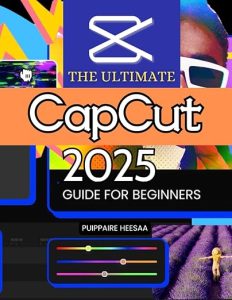
Have you created your own AI animations using CapCut? Share your experiences in the comments below!
Want to kno more about CapCut ? Then order this book !
Disclaimer: This tutorial is based on CapCut Pro features available as of May 2025. Some features may change with future updates.
